
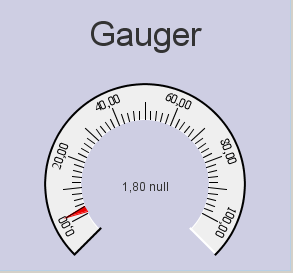
AcopGauger is a displayer which can show a single double value. The gauger can only present read only values.
The gauger consists of a round-shaped gauge meter with user defined minimum and maximum values. The needle of the meter will show the updated value on the linear or logarithmic scale and will notify the user of a possible out of bounds state through a change of the color.
The following lines show an example how to use the features of the AcopGauger.
For features shared with other ACOP Beans see this page.
We can also adjust the scale of the gauger suitable for displaying logarithms
gauger.setLogarithmicScale();
or reset back to linear scale
gauger.setLinearScale();
The minimum and maximum values of the gauger scale can be simply defined with the appropriate setter methods
gauger.setMaximum(90); gauger.setMinimum(5.2);
When the value received from the 3rd party exceeds the set value bounds (minimum/maximum), the marker of the gauger may change color whenever the received value is out of these bounds
gauger.setOutOfBoundsColor(Color.YELLOW);
We can define another set of bounds - the warning bounds
gauger.setLowWarningLimit(1); gauger.setHighWarningLimit(99);
and the color of the marker, when these limits are passed
gauger.setWarningColor(Color.ORANGE);
What happens if the remotely received value is larger than the maximum displayed scale on the gauger? We can set a value policy to handle such cases appropriately. We want for the scale to adjust itself (to enlarge) when the value is out of bounds.
RangedValuePolicy rescalingPolicy = new RescalingValuePolicy(); gauger.setValuePolicy(rescalingPolicy);
or we want the scale to maintain its range but shift the bounds so that the new value lies between them
RangedValuePolicy shiftPolicy = new ShiftValuePolicy(); gauger.setValuePolicy(shiftPolicy);
Other properties of the gauger can also simply be adjusted by calling the appropriate setter methods. These properties include background/foreground color, title etc.:
gauger.setBackground(Color.RED); gauger.setForeground(Color.GREEN);
See the complete source code used in this examples.